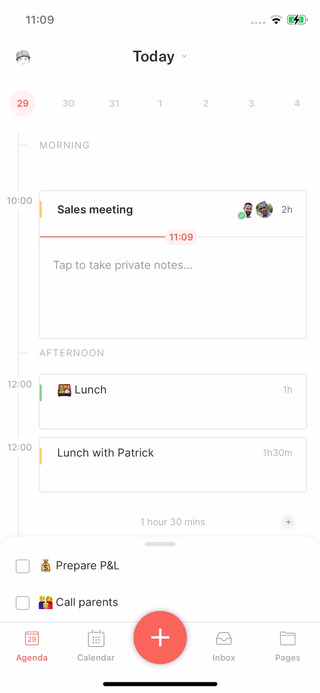Every static media whose title ends with:
- ⛄ is being used in the in-app onboarding; changing the image in Notion would break the in-app onboarding. Be extremely careful!
- 📧 is being used in the Tips emails; must be manually updated in the marketing email system
General
‣
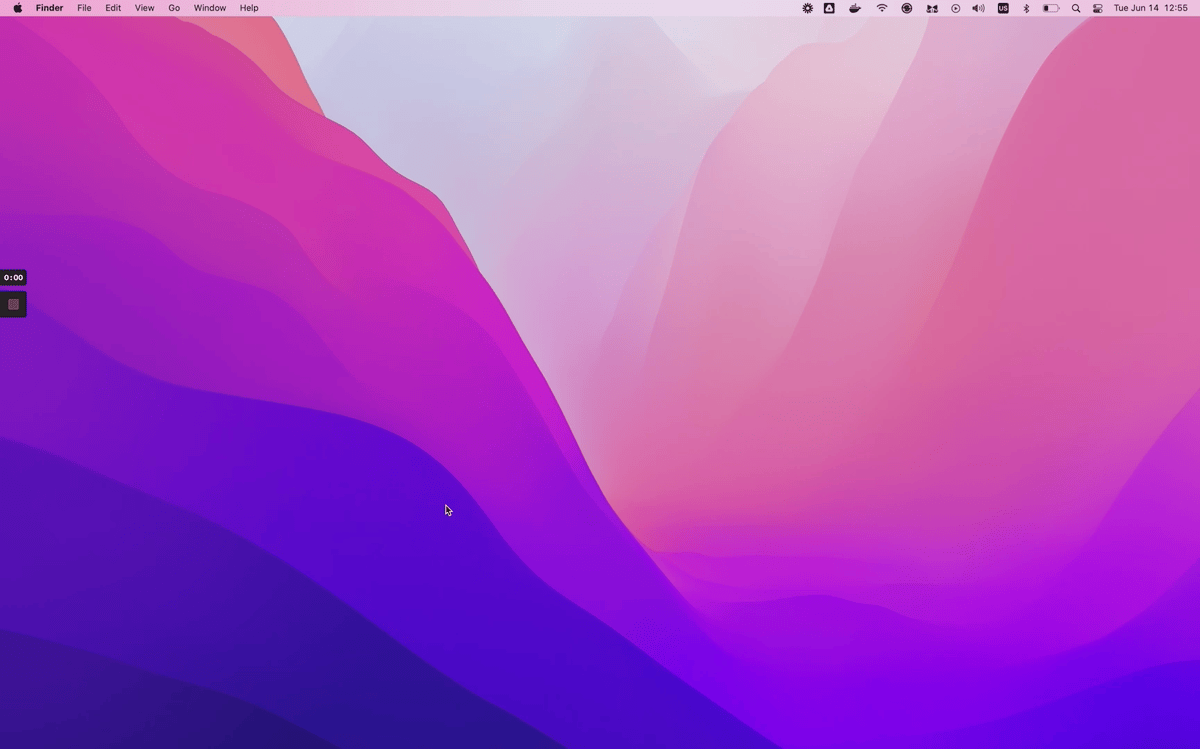
‣
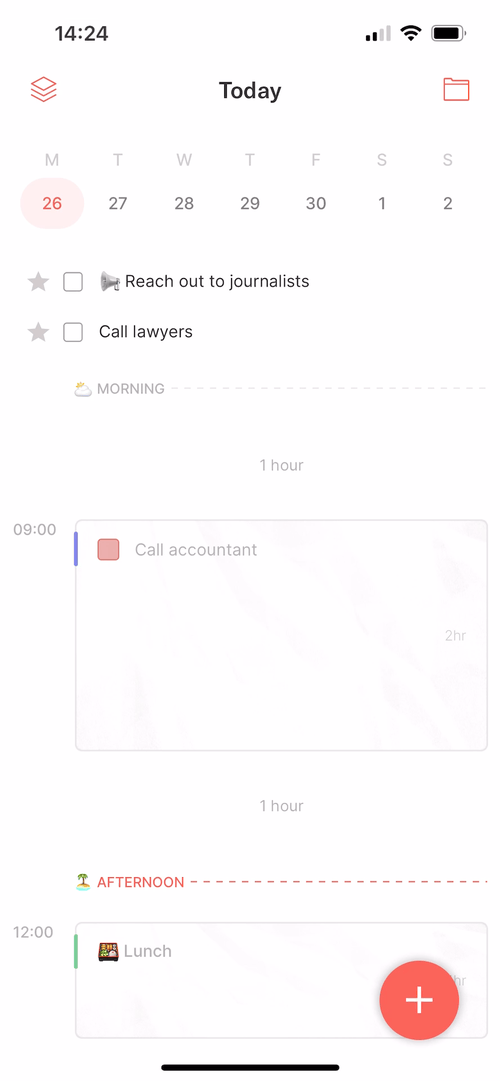
‣
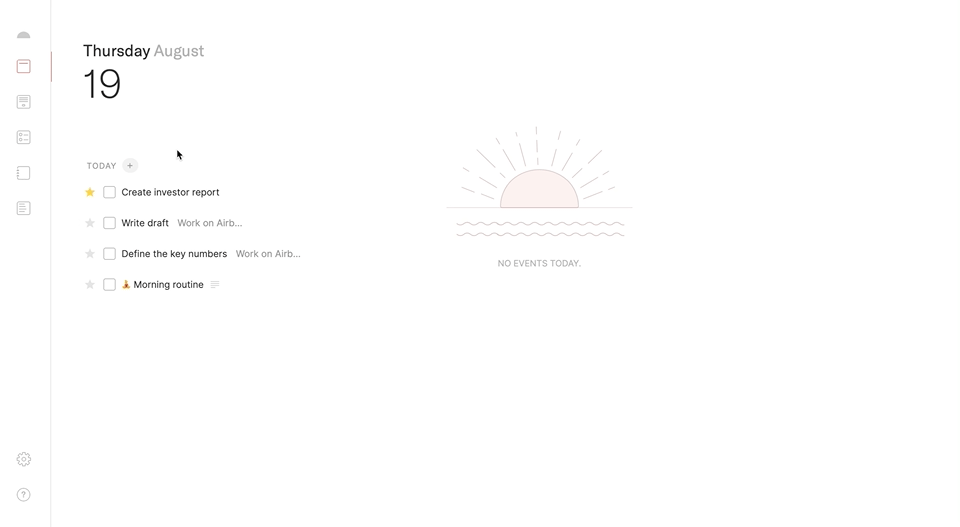
‣
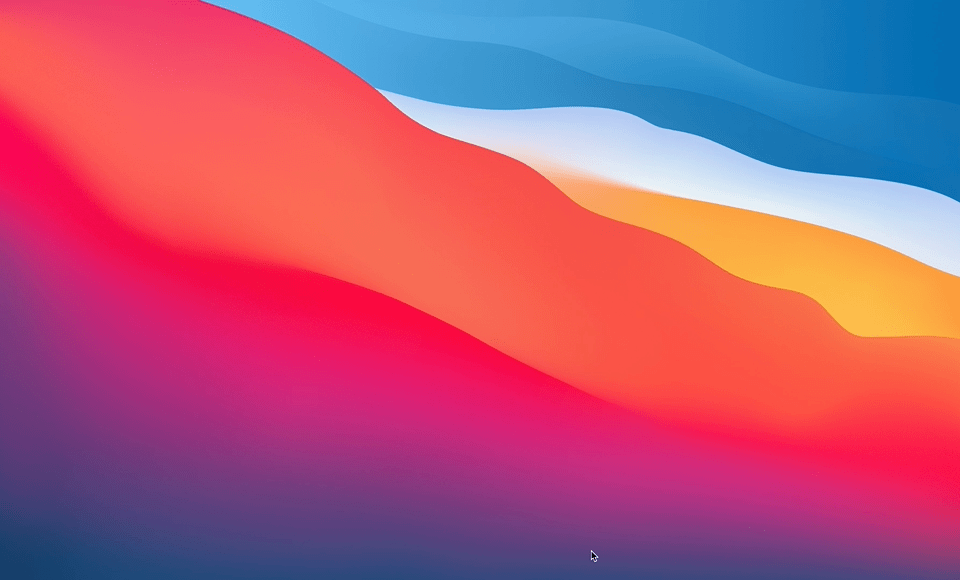
‣
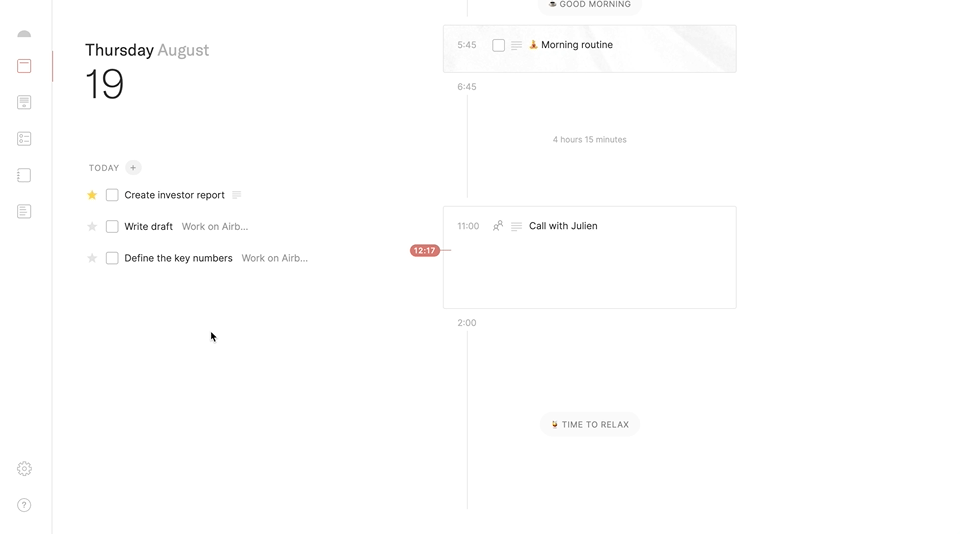
‣
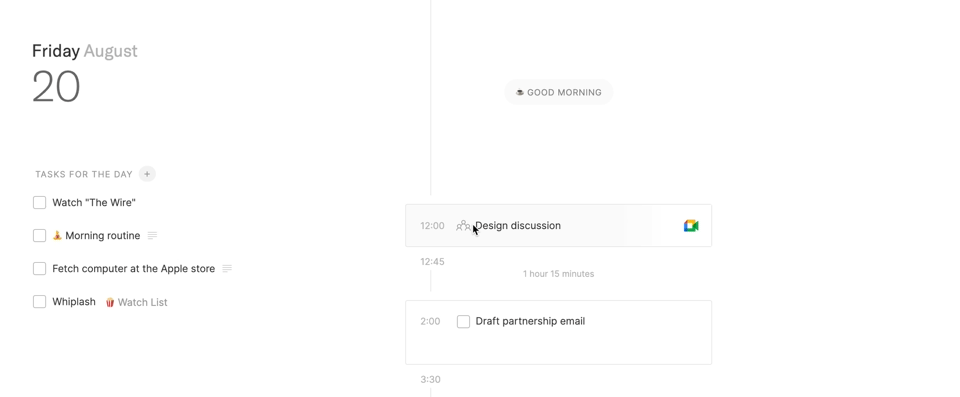
Tasks
‣

‣
/w=3840,quality=90,fit=scale-down)
‣

‣

Events
‣

Today
‣
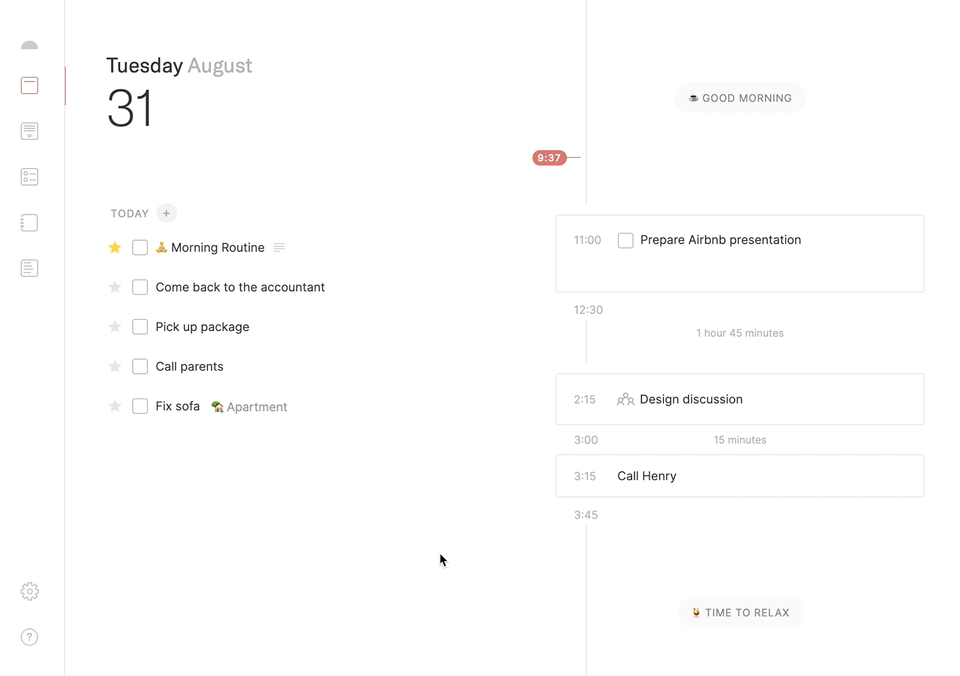
‣

‣

‣

Pages
‣
.gif?w=960)
People
‣

‣

Inbox
‣

Dashboard
‣

‣
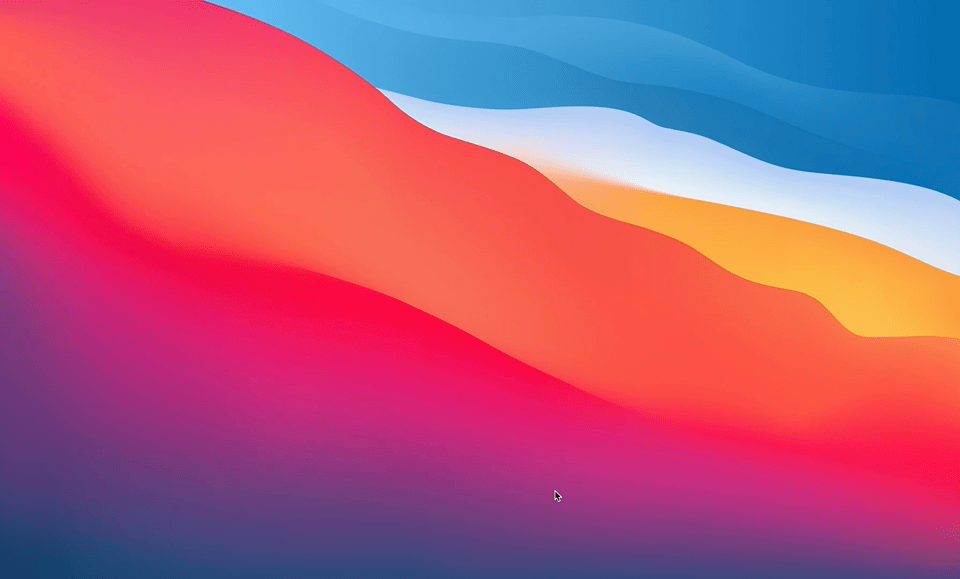
‣

Planner
‣
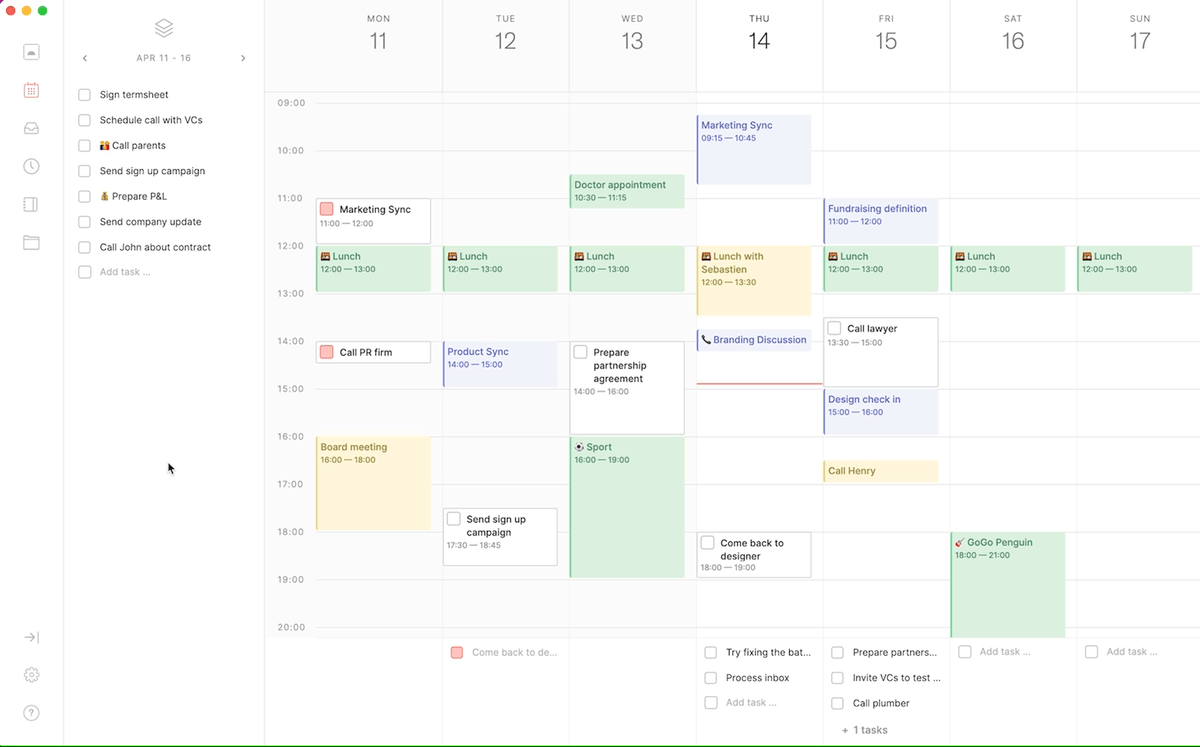
‣

‣

‣

‣
/w=3840,quality=90,fit=scale-down)
‣

‣

Journal
‣

‣

Console
‣

‣

‣

‣

‣
/w=3840,quality=90,fit=scale-down)
‣

‣

‣

‣

‣

‣

Notes
‣
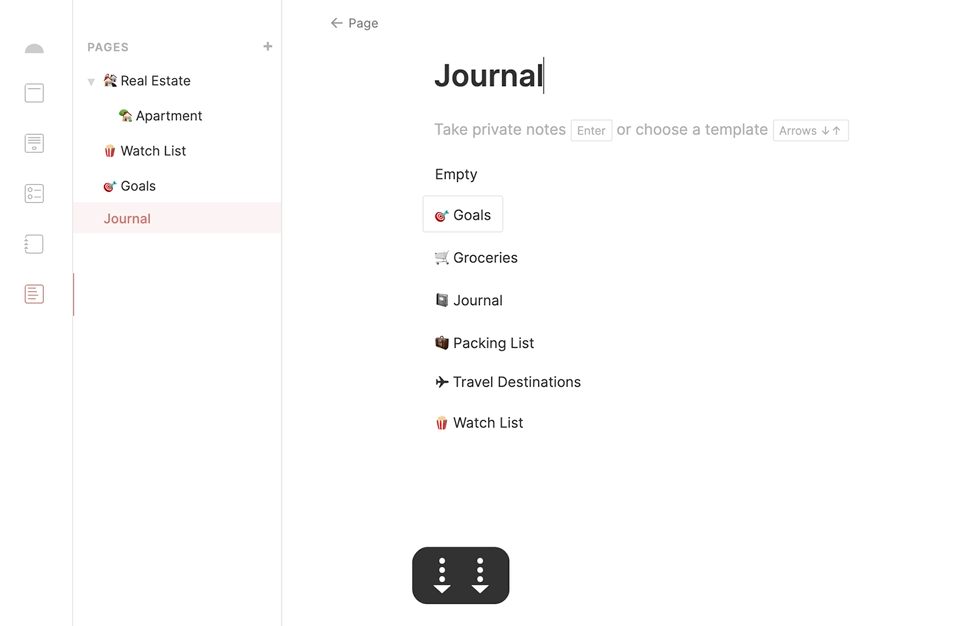
‣
/w=3840,quality=90,fit=scale-down)
‣

‣

‣

‣

‣

‣
‣

‣
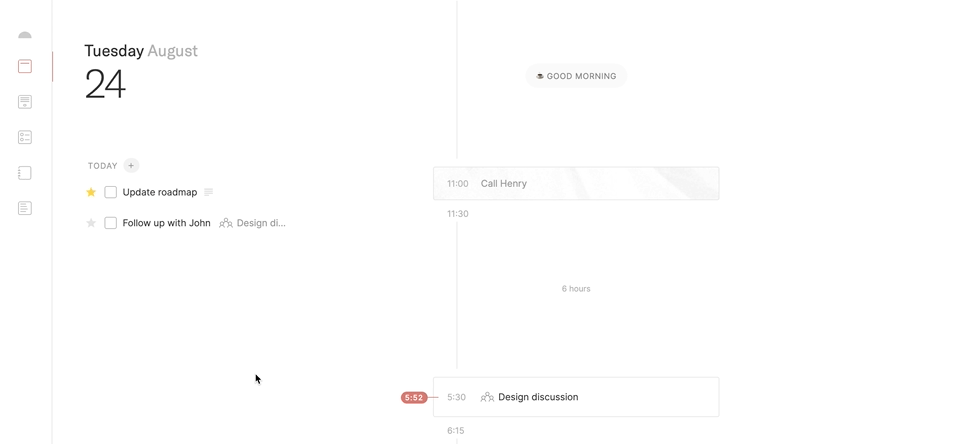
‣
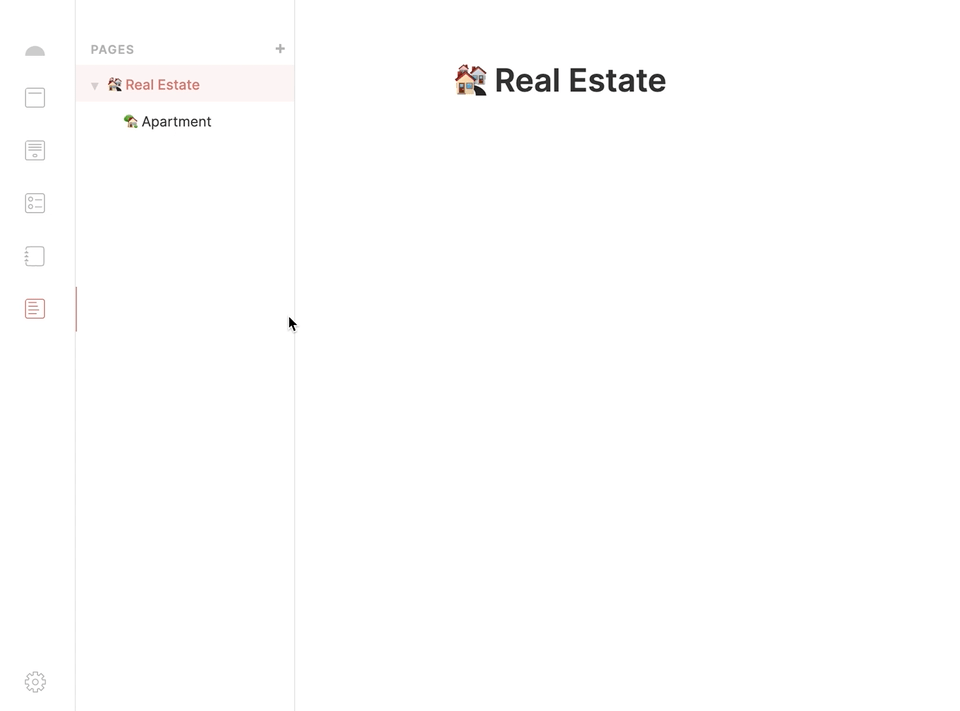
‣
/w=3840,quality=90,fit=scale-down)
‣

Integrations
‣
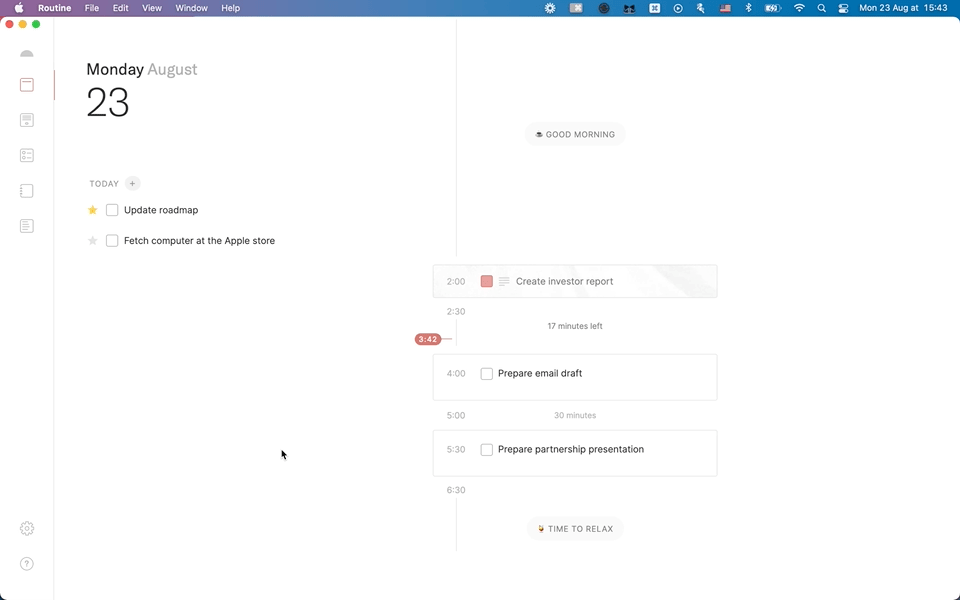
iOS
‣
+ button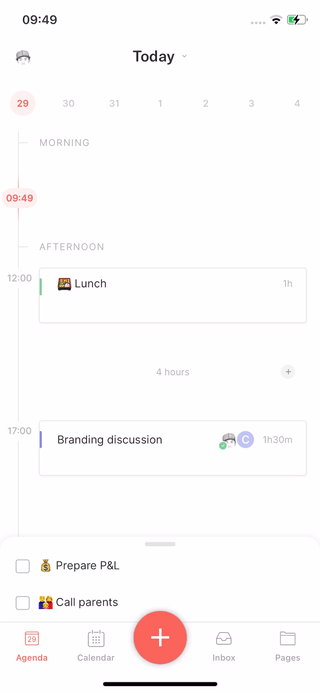
‣

‣
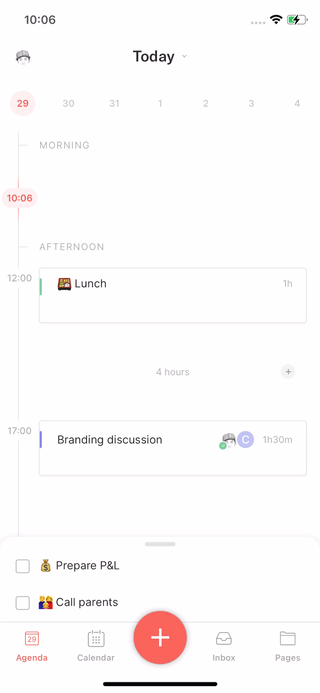
‣